Example GraphRAG Deployment on Intel® Gaudi® Platform¶
This document outlines the deployment process for a Graphrag service utilizing the GenAIComps microservice pipeline on Intel Gaudi server. This example includes the following sections:
GraphRAG Quick Start Deployment: Demonstrates how to quickly deploy a GraphRAG service/pipeline on Intel® Gaudi® platform.
GraphRAG Docker Compose Files: Describes some example deployments and their docker compose files.
GraphRAG Service Configuration: Describes the service and possible configuration changes.
GraphRAG Quick Start Deployment¶
This section describes how to quickly deploy and test the GraphRAG service manually on Intel® Gaudi® platform. The basic steps are:
Access the Code¶
Clone the GenAIExample repository and access the GraphRAG Intel® Gaudi® platform Docker Compose files and supporting scripts:
git clone https://github.com/opea-project/GenAIExamples.git
cd GenAIExamples/GraphRAG/docker_compose/intel/hpu/gaudi/
Checkout a released version, such as v1.3:
git checkout v1.3
Generate a HuggingFace Access Token¶
Some HuggingFace resources, such as some models, are only accessible if you have an access token. If you do not already have a HuggingFace access token, you can create one by first creating an account by following the steps provided at HuggingFace and then generating a user access token.
Configure the Deployment Environment¶
To set up environment variables for deploying GraphRAG service, source the set_env.sh script in this directory:
source set_env.sh
The set_env.sh script will prompt for required and optional environment variables used to configure the GraphRAG service. If a value is not entered, the script will use a default value for the same. It will also generate a env file defining the desired configuration. Consult the section on GraphRAG Service configuration for information on how service specific configuration parameters affect deployments.
Deploy the Service Using Docker Compose¶
To deploy the GraphRAG service, execute the docker compose up command with the appropriate arguments. For a default deployment, execute:
docker compose up -d
The GraphRAG docker images should automatically be downloaded from the OPEA registry and deployed on the Intel® Gaudi® Platform.
Note: If you do not have Docker installed you can install Docker first
Check the Deployment Status¶
After running docker compose, check if all the containers launched via docker compose have started:
docker ps -a
Test the Pipeline¶
Once the GraphRAG service are running, test the pipeline using the following command:
curl http://${host_ip}:8888/v1/graphrag \
-H "Content-Type: application/json" \
-d '{"model": "gpt-4o-mini", "messages": [{"role": "user", "content": "Who is John Brady and has he had any confrontations?"}]}'
Note The value of host_ip was set using the set_env.sh script and can be found in the .env file.
Troubleshooting¶
If you get errors like “Access Denied”, validate micro service first. A simple example:
http_proxy="" curl ${host_ip}:6006/embed -X POST -d '{"inputs":"What is Deep Learning?"}' -H 'Content-Type: application/json'
(Docker only) If all microservices work well, check the port ${host_ip}:8888, the port may be allocated by other users, you can modify the
compose.yaml.(Docker only) If you get errors like “The container name is in use”, change container name in
compose.yaml.
Monitoring OPEA Service with Prometheus and Grafana dashboard¶
OPEA microservice deployment can easily be monitored through Grafana dashboards in conjunction with Prometheus data collection. Follow the README to setup Prometheus and Grafana servers and import dashboards to monitor the OPEA service.
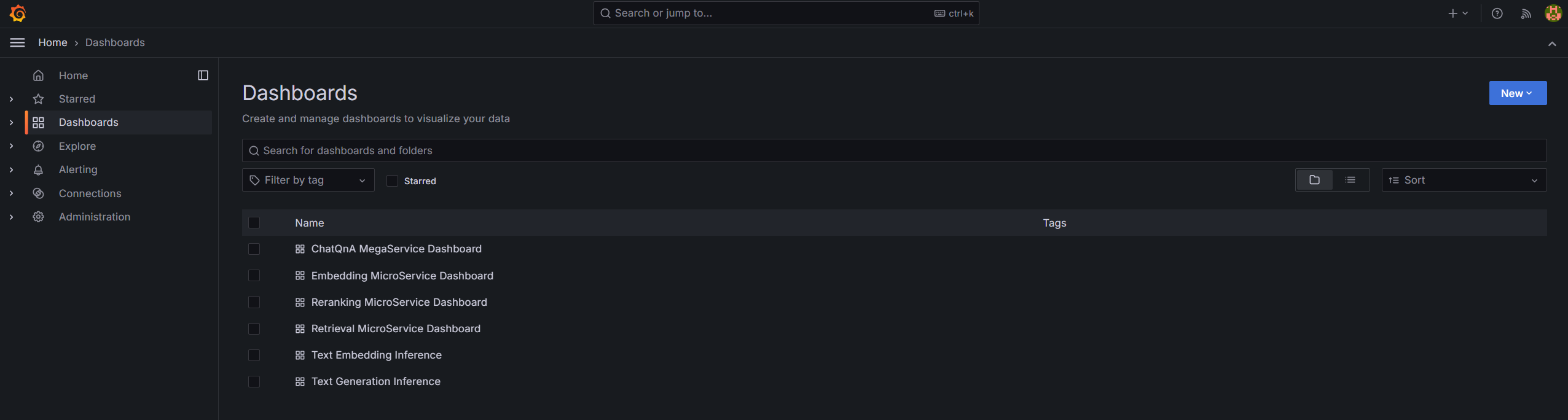
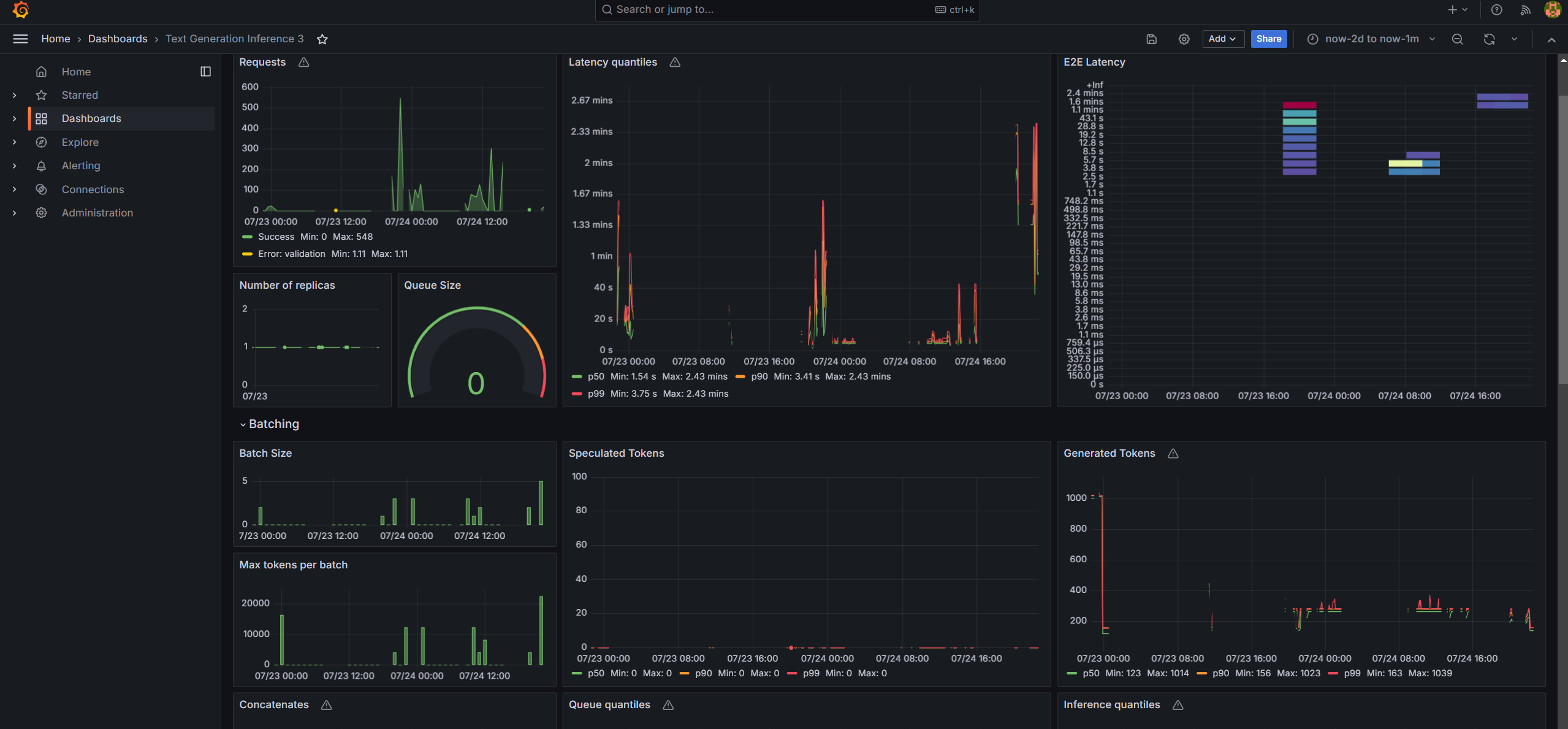
Cleanup the Deployment¶
To stop the containers associated with the deployment, execute the following command:
docker compose -f compose.yaml down
All the GraphRAG containers will be stopped and then removed on completion of the “down” command.
GraphRAG Docker Compose Files¶
The compose.yaml is default compose file using tgi as serving framework
Service Name |
Image Name |
|---|---|
neo4j-apoc |
neo4j:latest |
tei-embedding-serving |
ghcr.io/huggingface/text-embeddings-inference:cpu-1.6 |
tgi-gaudi-server |
ghcr.io/huggingface/tgi-gaudi:2.3.1 |
dataprep-neo4j-llamaindex |
opea/dataprep:latest |
retriever-neo4j |
opea/retriever:latest |
graphrag-gaudi-backend-server |
opea/graphrag:latest |
graphrag-ui-server |
opea/graphrag-ui:latest |
chatqna-gaudi-nginx-server |
opea/nginx:latest |
GraphRAG Service Configuration¶
The table provides a comprehensive overview of the GraphRAG service utilized across various deployments as illustrated in the example Docker Compose files. Each row in the table represents a distinct service, detailing its possible images used to enable it and a concise description of its function within the deployment architecture.
Service Name |
Possible Image Names |
Optional |
Description |
|---|---|---|---|
neo4j-apoc |
neo4j:latest |
No |
Provides the Neo4j graph database with APOC (Awesome Procedures on Cypher) extensions for advanced graph operations. |
tei-embedding-serving |
ghcr.io/huggingface/text-embeddings-inference:cpu-1.6 |
No |
Serves text embedding models for converting text into vector representations used in retrieval. |
tgi-gaudi-server |
ghcr.io/huggingface/tgi-gaudi:2.3.1 |
No |
Hosts the Text Generation Inference (TGI) server optimized for Intel® Gaudi® to serve LLMs. |
dataprep-neo4j-llamaindex |
opea/dataprep:latest |
No |
Prepares and ingests data into Neo4j and builds indexes for efficient retrieval. |
retriever-neo4j |
opea/retriever:latest |
No |
Handles retrieval of relevant documents or nodes from Neo4j based on user queries. |
graphrag-gaudi-backend-server |
opea/graphrag:latest |
No |
Implements the core GraphRAG functionality, processing requests and managing data flow. |
graphrag-ui-server |
opea/graphrag-ui:latest |
No |
Provides the user interface for the GraphRAG service. |
chatqna-gaudi-nginx-server |
opea/nginx:latest |
No |
Acts as a reverse proxy, managing traffic between the UI and backend services. |