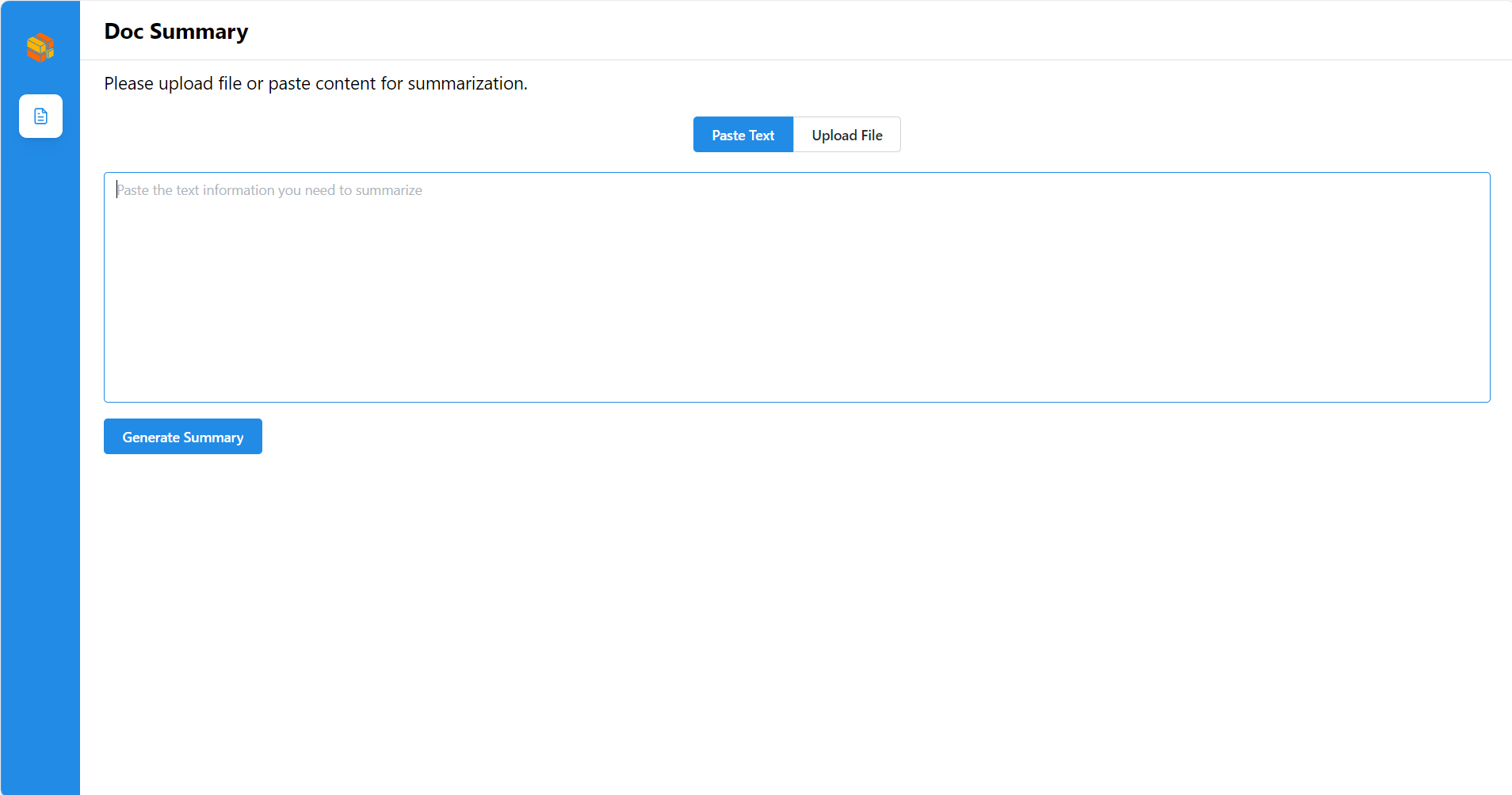Example DocSum deployments on Intel® Gaudi® Platform¶
This document outlines the deployment process for a Document Summarization application utilizing OPEA components on Intel® Gaudi® AI Accelerators.
This example includes the following sections:
DocSum Quick Start Deployment: Demonstrates how to quickly deploy a DocSum application/pipeline on Intel® Gaudi® platform.
DocSum Docker Compose Files: Describes some example deployments and their docker compose files.
DocSum Detailed Usage: Provide more detailed usage.
Launch the UI: Guideline for UI usage
Note This example requires access to a properly installed Intel® Gaudi® platform with a functional Docker service configured to use the habanalabs-container-runtime. Please consult the Intel® Gaudi® software Installation Guide for more information.
DocSum Quick Start Deployment¶
This section describes how to quickly deploy and test the DocSum service manually on an Intel® Gaudi® platform. The basic steps are:
Access the Code and Set Up Environment¶
Clone the GenAIExample repository and access the DocSum Intel® Gaudi® platform Docker Compose files and supporting scripts:
git clone https://github.com/opea-project/GenAIExamples.git
cd GenAIExamples/DocSum/docker_compose
source intel/hpu/gaudi/set_env.sh
NOTE: by default vLLM does “warmup” at start, to optimize its performance for the specified model and the underlying platform, which can take long time. For development (and e.g. autoscaling) it can be skipped with
export VLLM_SKIP_WARMUP=true.
NOTE: If any port on your local machine is occupied (like
9000/8008/8888, etc.), modify it inset_env.sh, then runsource set_env.shagain.
Checkout a released version, such as v1.3:
git checkout v1.3
Generate a HuggingFace Access Token¶
Some HuggingFace resources, such as some models, are only accessible if you have an access token. If you do not already have a HuggingFace access token, you can create one by first creating an account by following the steps provided at HuggingFace and then generating a user access token.
Deploy the Services Using Docker Compose¶
Option #1¶
To deploy the DocSum services, execute the docker compose up command with the appropriate arguments. For a default deployment, execute:
cd intel/hpu/gaudi/
docker compose up -d
Option #2¶
NOTE : To enable monitoring,
compose.monitoring.yamlfile need to be merged along with defaultcompose.yamlfile.
To deploy with monitoring:
cd intel/cpu/xeon/
docker compose -f compose.yaml -f compose.monitoring.yaml up -d
Note: developers should build docker image from source when:
Developing off the git main branch (as the container’s ports in the repo may be different from the published docker image).
Unable to download the docker image.
Use a specific version of Docker image.
Please refer to the table below to build different microservices from source:
Microservice |
Deployment Guide |
|---|---|
whisper |
|
vLLM |
|
llm-docsum |
|
MegaService |
|
UI |
Check the Deployment Status¶
After running docker compose, check if all the containers launched via docker compose have started:
docker ps -a
For the default deployment, the following 5 containers should have started:
CONTAINER ID IMAGE COMMAND CREATED STATUS PORTS NAMES
748f577b3c78 opea/whisper:latest "python whisper_s…" 5 minutes ago Up About a minute 0.0.0.0:7066->7066/tcp, :::7066->7066/tcp docsum-gaudi-whisper-server
4eq8b7034fd9 opea/docsum-gradio-ui:latest "docker-entrypoint.s…" 5 minutes ago Up About a minute 0.0.0.0:5173->5173/tcp, :::5173->5173/tcp docsum-gaudi-ui-server
fds3dd5b9fd8 opea/docsum:latest "python docsum.py" 5 minutes ago Up About a minute 0.0.0.0:8888->8888/tcp, :::8888->8888/tcp docsum-gaudi-backend-server
78fsd6fabfs7 opea/llm-docsum:latest "bash entrypoint.sh" 5 minutes ago Up About a minute 0.0.0.0:9000->9000/tcp, :::9000->9000/tcp docsum-gaudi-llm-server
78964d0c1hg5 opea/vllm-gaudi:latest "python3 -m vllm.en …" 5 minutes ago Up 5 minutes (healthy) 0.0.0.0:8008->80/tcp, [::]:8008->80/tcp docsum-gaudi-vllm-service
Test the Pipeline¶
Once the DocSum services are running, test the pipeline using the following command:
curl -X POST http://${host_ip}:8888/v1/docsum \
-H "Content-Type: application/json" \
-d '{"type": "text", "messages": "Text Embeddings Inference (TEI) is a toolkit for deploying and serving open source text embeddings and sequence classification models. TEI enables high-performance extraction for the most popular models, including FlagEmbedding, Ember, GTE and E5."}'
Note The value of host_ip was set using the set_env.sh script and can be found in the .env file.
Cleanup the Deployment¶
To stop the containers associated with the deployment, execute the following command:
docker compose -f compose.yaml down
All the DocSum containers will be stopped and then removed on completion of the “down” command.
DocSum Docker Compose Files¶
In the context of deploying a DocSum pipeline on an Intel® Gaudi® platform, the allocation and utilization of Gaudi devices across different services are important considerations for optimizing performance and resource efficiency. Each of the example deployments, defined by the example Docker compose yaml files, demonstrates a unique approach to leveraging Gaudi hardware, reflecting different priorities and operational strategies.
File |
Description |
|---|---|
Default compose file using vllm as serving framework |
|
The LLM serving framework is TGI. All other configurations remain the same as the default |
|
Helper file for monitoring features. Can be used along with any compose files |
DocSum Detailed Usage¶
There are also some customized usage.
Query with text¶
# form input. Use English mode (default).
curl http://${host_ip}:8888/v1/docsum \
-H "Content-Type: multipart/form-data" \
-F "type=text" \
-F "messages=Text Embeddings Inference (TEI) is a toolkit for deploying and serving open source text embeddings and sequence classification models. TEI enables high-performance extraction for the most popular models, including FlagEmbedding, Ember, GTE and E5." \
-F "max_tokens=32" \
-F "language=en" \
-F "stream=True"
# Use Chinese mode.
curl http://${host_ip}:8888/v1/docsum \
-H "Content-Type: multipart/form-data" \
-F "type=text" \
-F "messages=2024年9月26日,北京——今日,英特尔正式发布英特尔® 至强® 6性能核处理器(代号Granite Rapids),为AI、数据分析、科学计算等计算密集型业务提供卓越性能。" \
-F "max_tokens=32" \
-F "language=zh" \
-F "stream=True"
# Upload file
curl http://${host_ip}:8888/v1/docsum \
-H "Content-Type: multipart/form-data" \
-F "type=text" \
-F "messages=" \
-F "files=@/path to your file (.txt, .docx, .pdf)" \
-F "max_tokens=32" \
-F "language=en" \
Note that the -F "messages=" flag is required, even for file uploads. Multiple files can be uploaded in a single call with multiple -F "files=@/path" inputs.
Query with audio and video¶
Audio and video can be passed as base64 strings or uploaded by providing a local file path.
Audio:
# Send base64 string
curl -X POST http://${host_ip}:8888/v1/docsum \
-H "Content-Type: application/json" \
-d '{"type": "audio", "messages": "UklGRigAAABXQVZFZm10IBIAAAABAAEARKwAAIhYAQACABAAAABkYXRhAgAAAAEA"}'
curl http://${host_ip}:8888/v1/docsum \
-H "Content-Type: multipart/form-data" \
-F "type=audio" \
-F "messages=UklGRigAAABXQVZFZm10IBIAAAABAAEARKwAAIhYAQACABAAAABkYXRhAgAAAAEA" \
-F "max_tokens=32" \
-F "language=en" \
-F "stream=True"
# Upload file
curl http://${host_ip}:8888/v1/docsum \
-H "Content-Type: multipart/form-data" \
-F "type=audio" \
-F "messages=" \
-F "files=@/path to your file (.mp3, .wav)" \
-F "max_tokens=32" \
-F "language=en"
Video:
# Send base64 string
curl -X POST http://${host_ip}:8888/v1/docsum \
-H "Content-Type: application/json" \
-d '{"type": "video", "messages": "convert your video to base64 data type"}'
curl http://${host_ip}:8888/v1/docsum \
-H "Content-Type: multipart/form-data" \
-F "type=video" \
-F "messages=convert your video to base64 data type" \
-F "max_tokens=32" \
-F "language=en" \
-F "stream=True"
# Upload file
curl http://${host_ip}:8888/v1/docsum \
-H "Content-Type: multipart/form-data" \
-F "type=video" \
-F "messages=" \
-F "files=@/path to your file (.mp4)" \
-F "max_tokens=32" \
-F "language=en"
Query with long context¶
If you want to deal with long context, can set following parameters and select suitable summary type.
“summary_type”: can be “auto”, “stuff”, “truncate”, “map_reduce”, “refine”, default is “auto”
“chunk_size”: max token length for each chunk. Set to be different default value according to “summary_type”.
“chunk_overlap”: overlap token length between each chunk, default is 0.1*chunk_size
summary_type=auto
“summary_type” is set to be “auto” by default, in this mode we will check input token length, if it exceed MAX_INPUT_TOKENS, summary_type will automatically be set to refine mode, otherwise will be set to stuff mode.
curl http://${host_ip}:8888/v1/docsum \
-H "Content-Type: multipart/form-data" \
-F "type=text" \
-F "messages=" \
-F "max_tokens=32" \
-F "files=@/path to your file (.txt, .docx, .pdf)" \
-F "language=en" \
-F "summary_type=auto"
summary_type=stuff
In this mode LLM generate summary based on complete input text. In this case please carefully set MAX_INPUT_TOKENS and MAX_TOTAL_TOKENS according to your model and device memory, otherwise it may exceed LLM context limit and raise error when meet long context.
curl http://${host_ip}:8888/v1/docsum \
-H "Content-Type: multipart/form-data" \
-F "type=text" \
-F "messages=" \
-F "max_tokens=32" \
-F "files=@/path to your file (.txt, .docx, .pdf)" \
-F "language=en" \
-F "summary_type=stuff"
summary_type=truncate
Truncate mode will truncate the input text and keep only the first chunk, whose length is equal to min(MAX_TOTAL_TOKENS - input.max_tokens - 50, MAX_INPUT_TOKENS)
curl http://${host_ip}:8888/v1/docsum \
-H "Content-Type: multipart/form-data" \
-F "type=text" \
-F "messages=" \
-F "max_tokens=32" \
-F "files=@/path to your file (.txt, .docx, .pdf)" \
-F "language=en" \
-F "summary_type=truncate"
summary_type=map_reduce
Map_reduce mode will split the inputs into multiple chunks, map each document to an individual summary, then consolidate those summaries into a single global summary. stream=True is not allowed here.
In this mode, default chunk_size is set to be min(MAX_TOTAL_TOKENS - input.max_tokens - 50, MAX_INPUT_TOKENS)
curl http://${host_ip}:8888/v1/docsum \
-H "Content-Type: multipart/form-data" \
-F "type=text" \
-F "messages=" \
-F "max_tokens=32" \
-F "files=@/path to your file (.txt, .docx, .pdf)" \
-F "language=en" \
-F "summary_type=map_reduce"
summary_type=refine
Refin mode will split the inputs into multiple chunks, generate summary for the first one, then combine with the second, loops over every remaining chunks to get the final summary.
In this mode, default chunk_size is set to be min(MAX_TOTAL_TOKENS - 2 * input.max_tokens - 128, MAX_INPUT_TOKENS).
curl http://${host_ip}:8888/v1/docsum \
-H "Content-Type: multipart/form-data" \
-F "type=text" \
-F "messages=" \
-F "max_tokens=32" \
-F "files=@/path to your file (.txt, .docx, .pdf)" \
-F "language=en" \
-F "summary_type=refine"
Launch the UI¶
Several UI options are provided. If you need to work with multimedia documents, .doc, or .pdf files, suggested to use Gradio UI.
Gradio UI¶
Open this URL http://{host_ip}:5173 in your browser to access the Gradio based frontend.
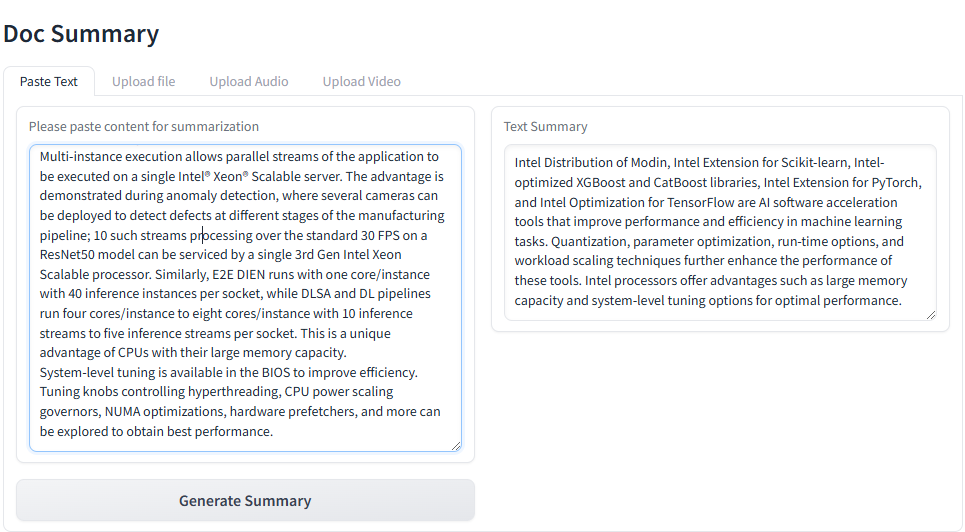
Launch the Svelte UI¶
Open this URL http://{host_ip}:5173 in your browser to access the Svelte based frontend.
Here is an example for summarizing a article.
Launch the React UI (Optional)¶
To access the React-based frontend, modify the UI service in the compose.yaml file. Replace docsum-xeon-ui-server service with the docsum-xeon-react-ui-server service as per the config below:
docsum-gaudi-react-ui-server:
image: ${REGISTRY:-opea}/docsum-react-ui:${TAG:-latest}
container_name: docsum-gaudi-react-ui-server
depends_on:
- docsum-gaudi-backend-server
ports:
- "5174:80"
environment:
- no_proxy=${no_proxy}
- https_proxy=${https_proxy}
- http_proxy=${http_proxy}
- DOC_BASE_URL=${BACKEND_SERVICE_ENDPOINT}
Open this URL http://{host_ip}:5175 in your browser to access the frontend.