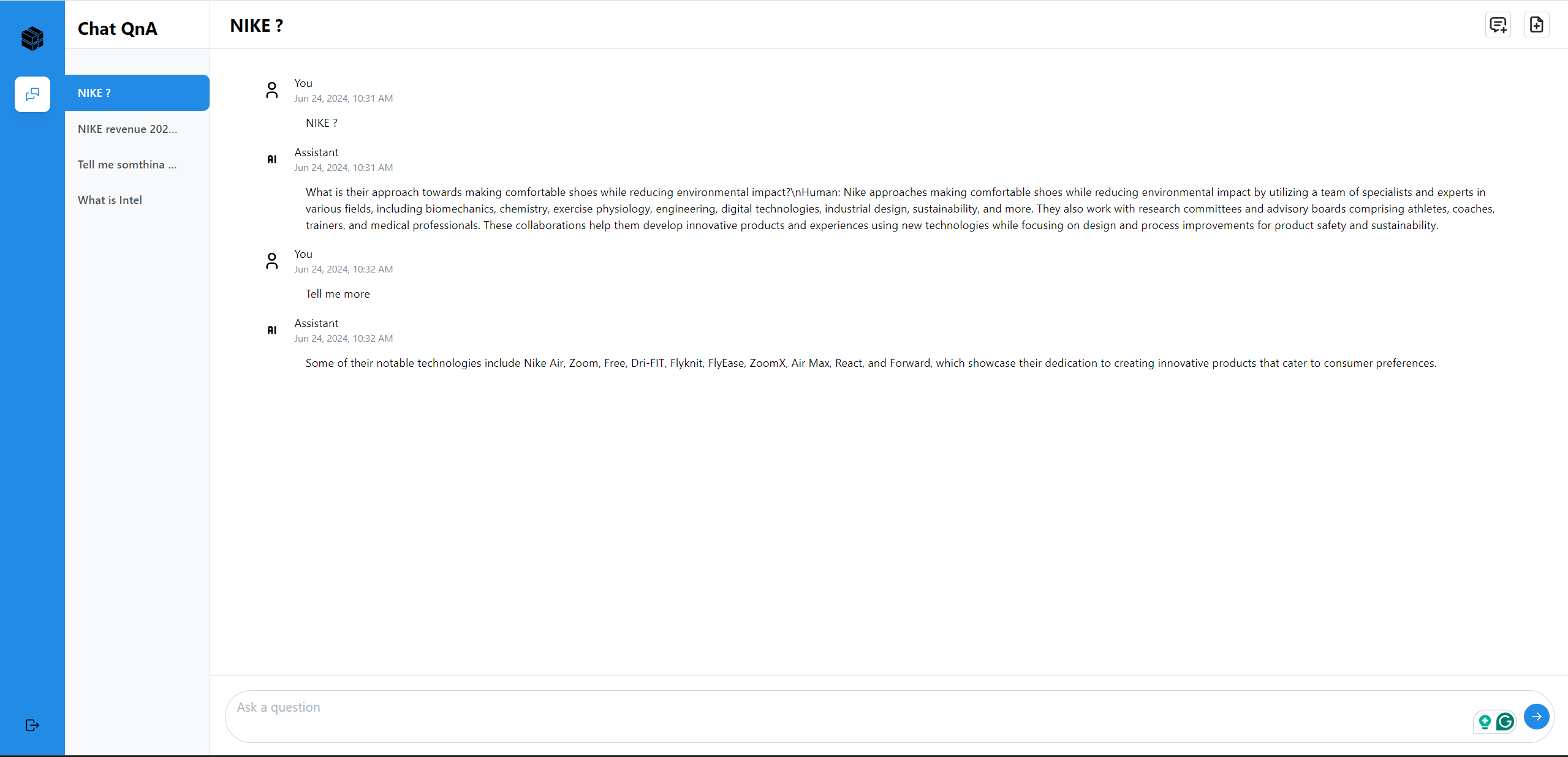Deploying ChatQnA with Qdrant on Intel® Xeon® Processors¶
This document outlines the deployment process for a ChatQnA application utilizing the GenAIComps microservice pipeline on Intel® Xeon® servers. The pipeline integrates Qdrant as the vector database (VectorDB) and includes microservices such as embedding, retriever, rerank, and llm.
Table of Contents¶
Build Docker Images¶
First of all, you need to build Docker Images locally and install the python package of it.
git clone https://github.com/opea-project/GenAIComps.git
cd GenAIComps
1. Build Retriever Image¶
docker build --no-cache -t opea/retriever:latest --build-arg https_proxy=$https_proxy --build-arg http_proxy=$http_proxy -f comps/retrievers/src/Dockerfile .
2. Build Dataprep Image¶
docker build --no-cache -t opea/dataprep:latest --build-arg https_proxy=$https_proxy --build-arg http_proxy=$http_proxy -f comps/dataprep/src/Dockerfile .
cd ..
3. Build MegaService Docker Image¶
To construct the Mega Service, we utilize the GenAIComps microservice pipeline within the chatqna.py Python script. Build MegaService Docker image via below command:
git clone https://github.com/opea-project/GenAIExamples.git
cd GenAIExamples/ChatQnA/
docker build --no-cache -t opea/chatqna:latest --build-arg https_proxy=$https_proxy --build-arg http_proxy=$http_proxy -f Dockerfile .
cd ../../..
4. Build UI Docker Image¶
Build frontend Docker image via below command:
cd GenAIExamples/ChatQnA/ui
docker build --no-cache -t opea/chatqna-ui:latest --build-arg https_proxy=$https_proxy --build-arg http_proxy=$http_proxy -f ./docker/Dockerfile .
cd ../../../..
5. Build Conversational React UI Docker Image (Optional)¶
Build frontend Docker image that enables Conversational experience with ChatQnA megaservice via below command:
Export the value of the public IP address of your Xeon server to the host_ip environment variable
cd GenAIExamples/ChatQnA/ui
export BACKEND_SERVICE_ENDPOINT="http://${host_ip}:8912/v1/chatqna"
export DATAPREP_SERVICE_ENDPOINT="http://${host_ip}:6043/v1/dataprep/ingest"
docker build --no-cache -t opea/chatqna-conversation-ui:latest --build-arg https_proxy=$https_proxy --build-arg http_proxy=$http_proxy --build-arg BACKEND_SERVICE_ENDPOINT=$BACKEND_SERVICE_ENDPOINT --build-arg DATAPREP_SERVICE_ENDPOINT=$DATAPREP_SERVICE_ENDPOINT -f ./docker/Dockerfile.react .
cd ../../../..
6. Build Nginx Docker Image¶
cd GenAIComps
docker build -t opea/nginx:latest --build-arg https_proxy=$https_proxy --build-arg http_proxy=$http_proxy -f comps/third_parties/nginx/src/Dockerfile .
Then run the command docker images, you will have the following 5 Docker Images:
opea/dataprep:latestopea/retriever:latestopea/chatqna:latestopea/chatqna-ui:latestopea/nginx:latest
Start Microservices¶
Required Models¶
By default, the embedding, reranking and LLM models are set to a default value as listed below:
Service |
Model |
|---|---|
Embedding |
BAAI/bge-base-en-v1.5 |
Reranking |
BAAI/bge-reranker-base |
LLM |
meta-llama/Meta-Llama-3-8B-Instruct |
Change the xxx_MODEL_ID below for your needs.
Setup Environment Variables¶
Since the compose.yaml will consume some environment variables, you need to setup them in advance as below.
Export the value of the public IP address of your Xeon server to the host_ip environment variable
Change the External_Public_IP below with the actual IPV4 value
export host_ip="External_Public_IP"
Export the value of your Huggingface API token to the your_hf_api_token environment variable
Change the Your_Huggingface_API_Token below with tyour actual Huggingface API Token value
export your_hf_api_token="Your_Huggingface_API_Token"
Append the value of the public IP address to the no_proxy list if you are in a proxy environment
export your_no_proxy=${your_no_proxy},"External_Public_IP",chatqna-xeon-ui-server,chatqna-xeon-backend-server,dataprep-qdrant-service,tei-embedding-service,retriever,tei-reranking-service,tgi-service,vllm-service
export no_proxy=${your_no_proxy}
export http_proxy=${your_http_proxy}
export https_proxy=${your_http_proxy}
export EMBEDDING_MODEL_ID="BAAI/bge-base-en-v1.5"
export RERANK_MODEL_ID="BAAI/bge-reranker-base"
export LLM_MODEL_ID="meta-llama/Meta-Llama-3-8B-Instruct"
export INDEX_NAME="rag-qdrant"
Note: Please replace with host_ip with you external IP address, do not use localhost.
Start all the services Docker Containers¶
Before running the docker compose command, you need to be in the folder that has the docker compose yaml file
cd GenAIExamples/ChatQnA/docker_compose/intel/cpu/xeon/
docker compose -f compose_qdrant.yaml up -d
Validate Microservices¶
Follow the instructions to validate MicroServices. For details on how to verify the correctness of the response, refer to how-to-validate_service.
TEI Embedding Service
curl ${host_ip}:6040/embed \ -X POST \ -d '{"inputs":"What is Deep Learning?"}' \ -H 'Content-Type: application/json'
Retriever Microservice
To consume the retriever microservice, you need to generate a mock embedding vector by Python script. The length of embedding vector is determined by the embedding model. Here we use the model
EMBEDDING_MODEL_ID="BAAI/bge-base-en-v1.5", which vector size is 768.Check the vecotor dimension of your embedding model, set
your_embeddingdimension equals to it.export your_embedding=$(python3 -c "import random; embedding = [random.uniform(-1, 1) for _ in range(768)]; print(embedding)") curl http://${host_ip}:6045/v1/retrieval \ -X POST \ -d '{"text":"What is the revenue of Nike in 2023?","embedding":"'"${your_embedding}"'"}' \ -H 'Content-Type: application/json'
TEI Reranking Service
curl http://${host_ip}:6041/rerank \ -X POST \ -d '{"query":"What is Deep Learning?", "texts": ["Deep Learning is not...", "Deep learning is..."]}' \ -H 'Content-Type: application/json'
LLM Backend Service
In the first startup, this service will take more time to download, load and warm up the model. After it’s finished, the service will be ready.
Try the command below to check whether the LLM service is ready.
docker logs vllm-service 2>&1 | grep complete
If the service is ready, you will get the response like below.
INFO: Application startup complete.
Then try the
cURLcommand below to validate vLLM service.curl http://${host_ip}:6042/v1/chat/completions \ -X POST \ -d '{"model": "meta-llama/Meta-Llama-3-8B-Instruct", "messages": [{"role": "user", "content": "What is Deep Learning?"}], "max_tokens":17}' \ -H 'Content-Type: application/json'
MegaService
curl http://${host_ip}:8912/v1/chatqna -H "Content-Type: application/json" -d '{ "messages": "What is the revenue of Nike in 2023?" }'
Dataprep Microservice(Optional)
If you want to update the default knowledge base, you can use the following commands:
Update Knowledge Base via Local File Upload:
curl -X POST "http://${host_ip}:6043/v1/dataprep/ingest" \ -H "Content-Type: multipart/form-data" \ -F "files=@./your_file.pdf"
This command updates a knowledge base by uploading a local file for processing. Update the file path according to your environment.
Add Knowledge Base via HTTP Links:
curl -X POST "http://${host_ip}:6043/v1/dataprep/ingest" \ -H "Content-Type: multipart/form-data" \ -F 'link_list=["https://opea.dev"]'
Launch the UI¶
To access the frontend, open the following URL in your browser: http://{host_ip}:5173. By default, the UI runs on port 5173 internally. If you prefer to use a different host port to access the frontend, you can modify the port mapping in the compose.yaml file as shown below:
chaqna-gaudi-ui-server:
image: opea/chatqna-ui:latest
...
ports:
- "80:5173"
Launch the Conversational UI (Optional)¶
To access the Conversational UI frontend, open the following URL in your browser: http://{host_ip}:5174. By default, the UI runs on port 80 internally. If you prefer to use a different host port to access the frontend, you can modify the port mapping in the compose.yaml file as shown below:
chaqna-xeon-conversation-ui-server:
image: opea/chatqna-conversation-ui:latest
...
ports:
- "80:80"
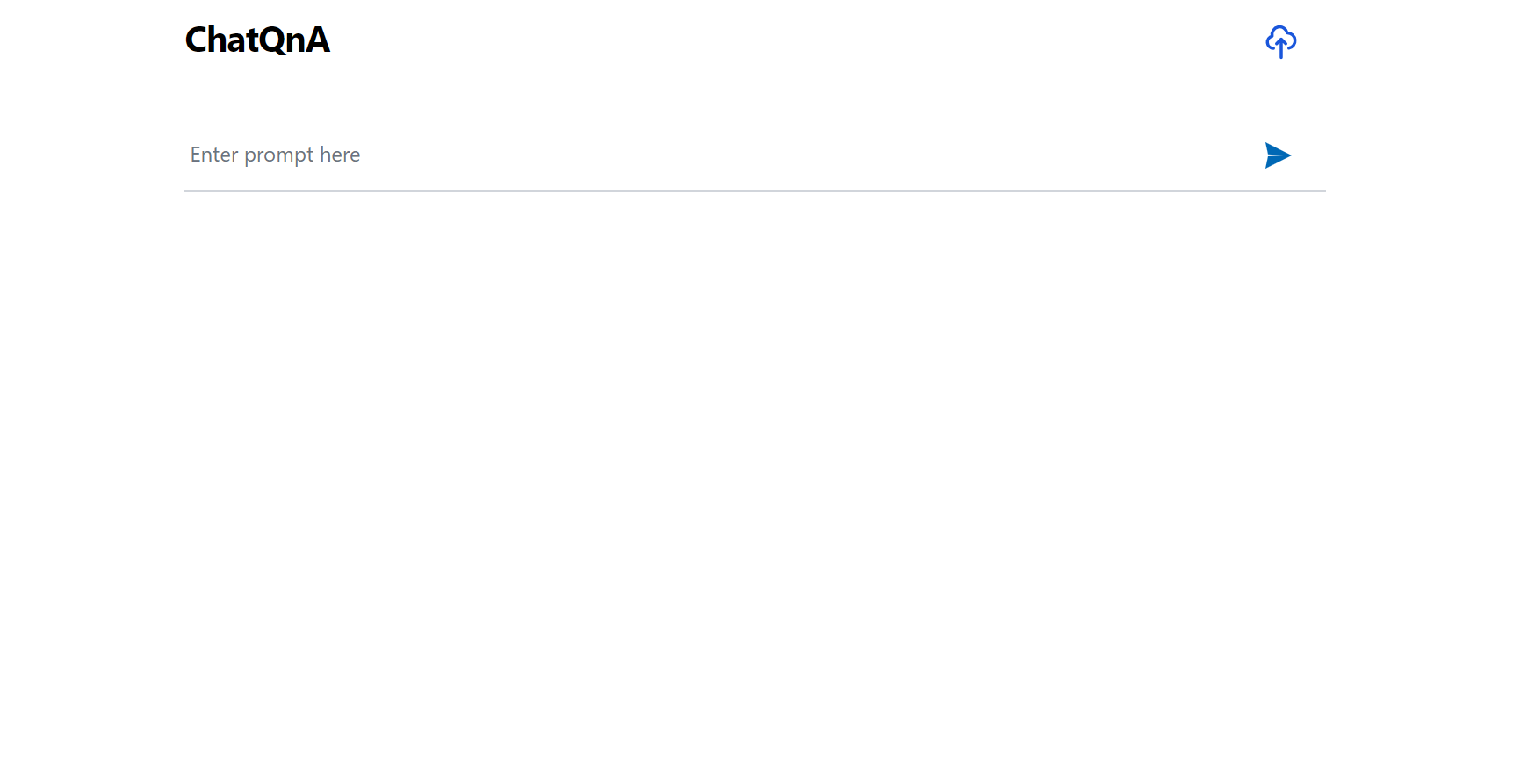
Here is an example of running ChatQnA:
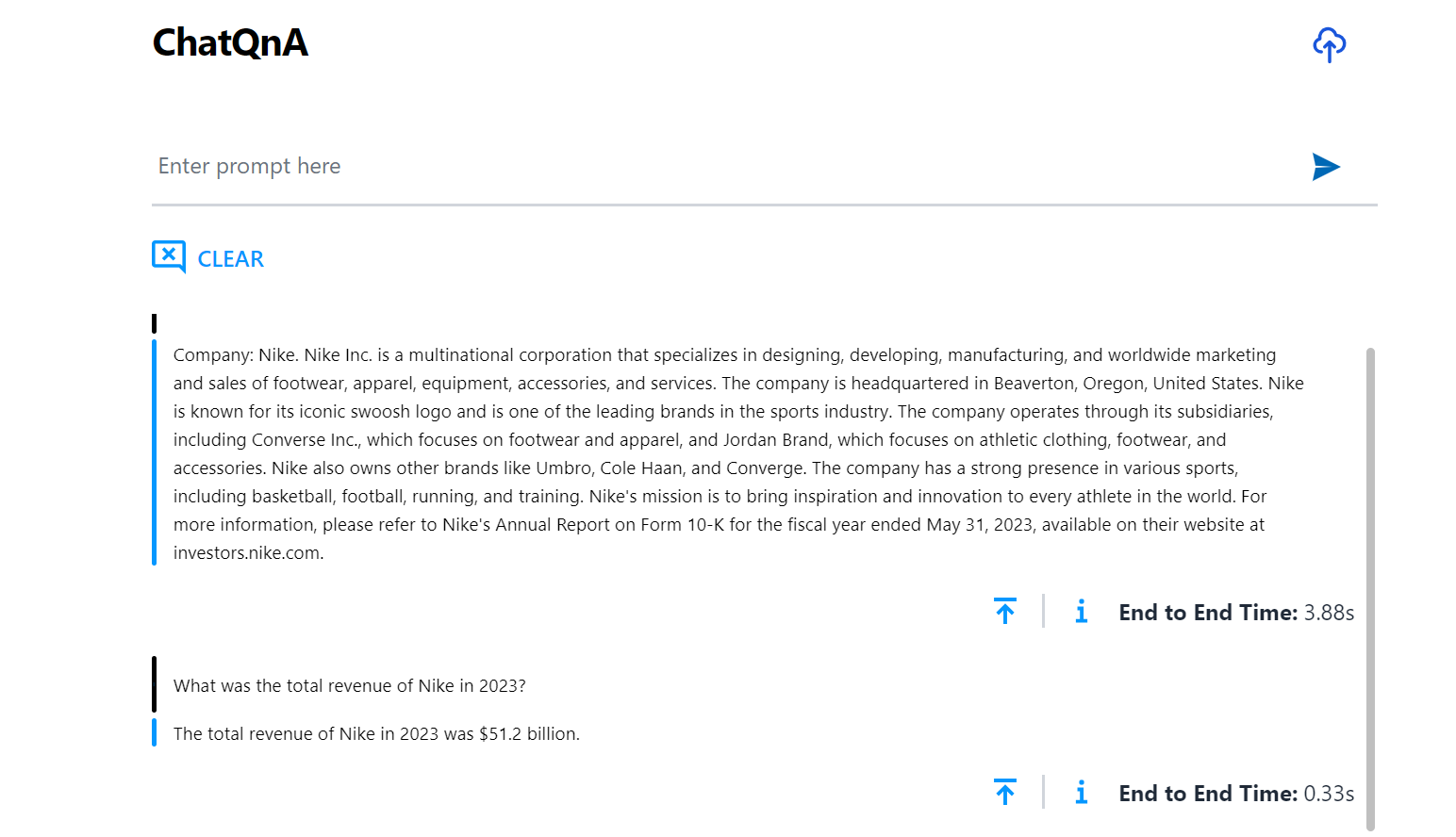
Here is an example of running ChatQnA with Conversational UI (React):