OPEA Documentation Generation¶
These instructions walk you through generating the OPEA project documentation and publishing it to https://opea-project.github.io. You can also use these instructions to generate the OPEA documentation on your local system.
Documentation Overview¶
OPEA project content is written using combination of markdown (.md) and
reStructuredText (.rst) markup languages (with Sphinx extensions such as
Myst), and
processed using Sphinx to create a formatted stand-alone website.
The best reading experience is by viewing the generated HTML at
https://opea-project.github.io.
While working on new content or editing existing content, developers can
generate the HTML content locally and view it with a web browser.
You can read details about markdown, reStructuredText, and Sphinx from their respective websites.
The project’s documentation is a collection of ReStructuredText and markdown
source files used to generate documentation found at the
https://opea-project.github.io website. All of the documentation sources are
found in the github.com/opea-project project repos, organized and rooted in
the docs repo. Much of the detailed documentation lives in the repos where
the project’s code is maintained: GenAIComps, GenAIEval,
GenAIExamples, and GenAIInfra. The documentation generation process
collects all the needed files from all these repos into one building area to
create the final generated HTML.
![# Doc Generation flow
# dot -Tpng -odoc-gen-flow.png doc-gen-flow.dot
digraph docgen {
node [ fontname="verdana"]
bgcolor=transparent; rankdir=LR;
rst [shape="rectangle" label="restructuredText\nfiles"]
md [shape="rectangle" label="markdown\nfiles"]
images [shape="rectangle" label=".png, .jpg\nimages"]
conf [shape="rectangle" label="conf.py\nconfiguration"]
rtd [shape="rectangle" label="read-the-docs\ntheme"]
html [shape="rectangle" label="HTML\nweb site"]
includes [shape="rectangle" label="includes"]
sphinx[shape="ellipse" label="sphinx +\nMyst Parser +\ndocutils"]
prepare[shape="ellipse" label="fix\ncross-repo\nlinks"]
scan[shape="ellipse" label="scan\nrepo dirs"]
images -> sphinx
scan -> includes
includes -> sphinx
rst -> sphinx
md -> prepare
prepare -> sphinx
conf -> sphinx
rtd -> sphinx
sphinx -> html
}](../_images/graphviz-8ed5ee208bfc9bfd5e031d90f119d55a1266d476.png)
Figure 3 Documentation Generation Flow¶
Some content is manipulated or generated during the doc build process:
Because markdown doesn’t directly support cross-repo document linking, we use full URLs to link to the markdown files in other project repos, for example a link to a document in the GenAIInfra repo from a document in the GenAIExamples repo would look like this:
` See [GMC Install](https://github.com/opea-project/GenAIInfra/tree/main/microservices-connector/README.md). `That link works when reading the markdown file in the github.com repo, but should be changed to reference the generated HTML file in the github.io rendering.
When new examples appear in the GenAIExamples repo, the indexing page that lists all the examples is updated automatically by generating it at doc build time by scanning the directory structure. The list of microservices is also self-updated when new microservices are added to the GenAIComps/comps directory.
The CODEOWNERS files in the repos, containing the list of responsible reviewers for those repos, are processed into a nice looking table included in the
community/codeowners.mddocument. That way the list of project code owners is kept in sync with what’s in the CODEOWNERS files used by GitHub.References in markdown files to markdown files (.md file extension) are converted to the corresponding generated HTML files by Sphinx using the Myst and sphinx-md extensions.
Set Up the Documentation Working Folders¶
To begin, you’ll need git installed to get the working folders set up:
For an Ubuntu development system use:
sudo apt install git
Here’s the recommended folder setup for documentation contributions and
generation, a parent folder called opea-project holds five locally
cloned repos from the opea-project. You can use a different name for the parent
folder but the doc build process assumes the repo names are as shown here:
opea-project
├── docs
├── GenAIComps
├── GenAIEval
├── GenAIExamples
├── GenAIInfra
The parent opea-project folder is there to organize the cloned repos
from the project.
In the following steps, you’ll create a fork of all the upstream OPEA project repos needed to build the documentation to your personal GitHub account, clone your personal fork to your local development computer, and then link that to the upstream repo as well. You’ll only need to do this once to set up the folder structure:
Use your browser to visit https://github.com/opea-project and do a fork of the docs repo to your personal GitHub account.)
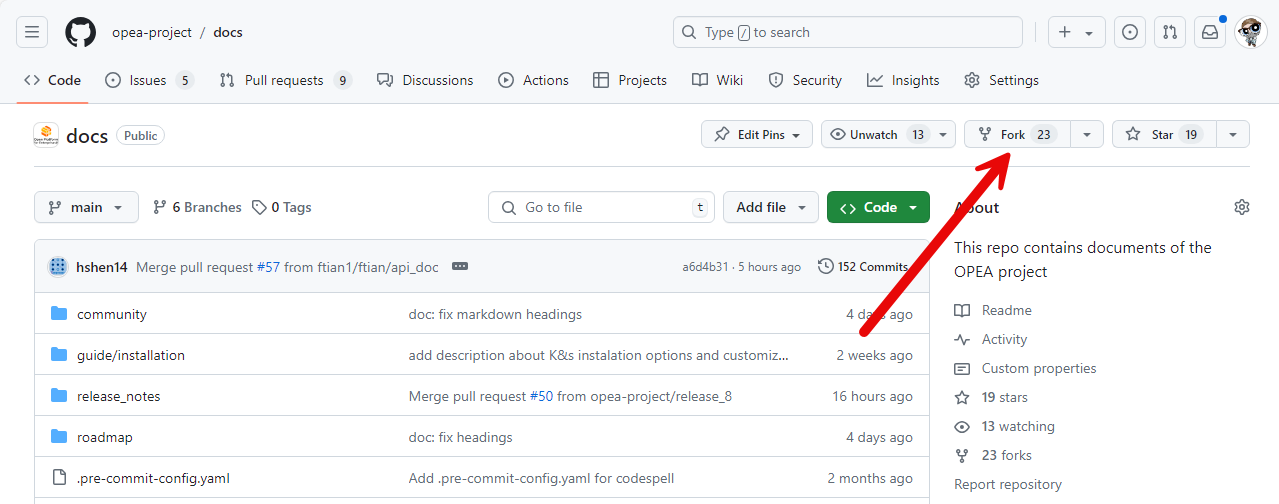
At a command prompt, create the top working folder on your development computer and clone your personal
docsrepository there:cd ~ mkdir opea-project && cd opea-project git clone https://github.com/<github-username>/docs.git
For the cloned local repo, tell git about the upstream repo:
cd docs git remote add upstream https://github.com/opea-project/docs.git
After that, you’ll have
originpointing to your cloned personaldocsrepo andupstreampointing to the projectdocsrepo.Return to the parent directory with
cd ..Now do the same steps (fork to your personal account, clone to your local computer, and setup the git upstream remote) for the other four repos replacing the docs.git repo name in the previous step with the appropriate repo name in this list:
GenAICompsGenAIEvalGenAIExamplesGenAIInfra
If you haven’t done so already, configure git with your name and email address for the
Signed-off-byline in your commit messages:git config --global user.name "David Developer" git config --global user.email "david.developer@company.com"
Install the Documentation Tools¶
Our documentation processing has been tested to run on Ubuntu (both natively and in Windows Subsystem for Windows (wsl) with Python 3.8.10 and later, and these other tools:
sphinx version: 7.3.0
docutils version: 0.20
sphinx-rtd-theme version: 2.0.0
sphinx-tabs version: 3.4.5
myst-parser version: 3.0.1
sphinx-md version: 0.0.3
sphinxcontrib-mermaid version: 0.9.2
pymarkdownlnt version: 0.9.21
Depending on your Linux version, install the needed tools.
Important
You should consider using the Python virtual environment tools to maintain your Python environment from being changed by other work on your computer.
For Ubuntu, use:
sudo apt install python3-pip python3-wheel make graphviz
Then use pip3 to install the remaining Python-based tools specified in the
scripts/requirements.txt file
cd ~/opea-project/docs
pip3 install --user -r scripts/requirements.txt
Use this command to add $HOME/.local/bin to the front of your PATH so
the system will find expected versions of these Python utilities such as
sphinx-build (you should first check whether this folder is already on your
path):
printf "\nexport PATH=\$HOME/.local/bin:\$PATH" >> ~/.bashrc
Important
You will need to open a new terminal for this change to take effect.
Adding this to your ~/.bashrc file ensures it is set by default.
And with that you’re ready to generate the documentation.
Note
We’ve provided a script in the docs repo you can run to show what versions of the documentation building tools are installed and compare with the tool versions shown above. This tool will also verify you’re using tool versions known to work together:
docs/scripts/show-versions.py
for example:
~/opea-project/docs$ scripts/show-versions.py
doc build tool versions found on your system per /home/david/opea-project/docs/scripts/requirements.txt...
sphinx version: 7.3.0
docutils version: 0.20
sphinx-rtd-theme version: 2.0.0
sphinx-tabs version: 3.4.5
myst-parser version: 3.0.1
sphinx-md version: 0.0.3
sphinxcontrib-mermaid version: 0.9.2
pymarkdownlnt version: 0.9.21
Documentation Presentation Theme¶
Sphinx supports easy customization of the generated HTML documentation
appearance through the use of themes. The sphinx-rtd-theme (Read The Docs)
theme is installed as part of the requirements.txt list above. Tweaks to
the standard read-the-docs appearance are added by using CSS and JavaScript
customization found in doc/sphinx/_static, and theme template overrides found in
doc/sphinx/_templates. If you change to another theme, you’ll need to tweak
these customizations, not something for the faint of heart.
The Sphinx build system creates document cache information that attempts to
expedite documentation rebuilds, but occasionally can cause an unexpected error
or warning to be generated. Doing a make clean to create a clean generation
environment and a make html again generally fixes these issues.
Run the Documentation Processors¶
The docs folder (with all the cloned sibling repos) have all the doc source files,
images, extra tools, and Makefile for generating a local copy of the OPEA
technical documentation. It’s best to start with a clean doc-build environment
so use make clean to remove the _build working folder if it exists. The
Makefile creates the _build folder (if it doesn’t exist) and copies all
needed files from these cloned repos into the _build/rst working folder.
Normally you’d have each repo checked out at the main branch before you run the
make html step. The doc build process uses the five repo’s contents to
create the HTML site. If you’re working on changes to documentation in a repo
and have those changes on a branch other than main, you can still generate the
documentation with that branch’s changes – this is how you can verify your
changes will not generate errors when your branch with changes is merged with
the main branch.
cd ~/opea-project/docs
make clean
make html
Depending on your development system, it will take about a minute to collect and
generate the HTML content. When done, you can view the HTML output in
~/opea-project/docs/_build/html/index.html.
As a convenience, there’s a make target that will cd to the _build/html
folder and run a local Python web server on port 8000:
make server
Use your web browser to open the URL: http://localhost:8000 and wander
around your local site and view the results of your changes. When
done, press ctrl-C in your command-prompt window to stop the web server.
If things look good, you’d proceed to using git (git add .) to add and commit
(git commit -s) your changes, push those changes to your personal forked
repo (git push origin <branchname>) and submit a PR using the GitHub web
interface.
Doc Build Troubleshooting¶
It’s worth mentioning again, all .md and .rst documents must appear in
the toctree hierarchy. When a new document is added it might cause the doc build to fail
because that new document is not found in any of the toctree directives. Some
doc additions are automatically incorporated through the use of the :glob:
pattern that pick up file names that match the pattern. Some toctree directives
use an explicit list of documents that must be updated if a new document is
added. The index.rst file in the directory where the new document was added
(or in parent directory) would be the first place to check if the doc build
complains that a document is not listed in a toctree.
The GenAI Examples and GenAI Microservices documents hierarchy are a
special case. Both of these documents are augmented at build time by a script
(scripts/maketoc.sh) that creates headings and toctree references
(using :glob:) to pick up all documents found in the GenAIExamples and
GenAIComps/comps directories. As new examples or microservice components are
added, the doc build scripts should automatically incorporate those new
documents.
Sphinx (and the Myst parser extension) may warn about issues with markdown syntax or structure. Some of these warnings, though reported as errors, are not fatal for the doc build. It’s best to address these warnings and errors in the offending source file and build the docs again. (This might mean making changes to documents in other OPEA project repos, submitting a PR, and getting that approved and merged.)
Publish Content¶
If you have merge rights to the opea-project opea-project.github.io repo,
you can update the public project documentation found at
https://opea-project.github.io.
You’ll need to do a one-time clone of the upstream repo (we publish directly to the upstream repo rather than to a personal forked copy):
cd ~/opea-project
git clone https://github.com/opea-project/opea-project.github.io.git
Then, after you’ve verified the generated HTML produced by make html looks
good, you can push to the publishing site with:
make publish
This uses git commands to synchronize the new content with what’s
already published and will delete files in the publishing repo’s
latest folder that are no longer needed. New or changed files from
the newly-generated HTML content are pushed to the GitHub pages
publishing repo (opea-project.github.io.git. The public site at
https://opea-project.github.io will be automatically updated by the
GitHub pages system,
typically within a few minutes.
Document Versioning¶
The https://opea-project.github.io site has a document version selector
at the top of the left nav panel. The contents of this version
selector are defined in the conf.py sphinx configuration file,
specifically something like this:
html_context = {
'current_version': current_version,
'docs_title': docs_title,
'is_release': is_release,
'versions': ( ("latest", "/latest/"),
("1.0", "/1.0/"),
)
}
As new versions of OPEA documentation are added, typically when a new release is
made, update this versions selection list to include the version number and
publishing folder. Note that there’s no direct selection to go to a newer
version from an older one, without going to latest first.
By default, documentation build and publishing both assume we’re generating
documentation for the main branch and publishing to the /latest/ area on
https://opea-project.github.io. When we’re generating the documentation for a
tagged version (e.g., 1.0), check out that version of all the component
repos, and add some extra flags to the make commands:
version=1.0
for d in docs GenAIComps GenAIExamples GenAIEval GenAIInfra ; do
cd ~/opea-project/$d
git checkout $version
done
cd ~/opea-project/docs
make clean
make DOC_TAG=release RELEASE=$version html
make DOC_TAG=release RELEASE=$version publish
Filter Expected Warnings¶
Alas, there are some known issues with the Sphinx processing that generate warnings. We’ve added a post-processing filter on the output of the documentation build process to check for “expected” warning messages in the generated log output. By doing this, only “unexpected” messages will be reported and cause the build process to fail with a message:
New errors/warnings found, please fix them:
followed by messages that weren’t expected. Note that the file names shown in
the error/warning messages will be for files in the _build/rst folder
(copied from the repos). For example,
New errors/warnings found, please fix them:
==============================================
/home/david/opea-project/docs/_build/rst/GenAIInfra/kubernetes-addons/Observability/README.md:5: WARNING: Non-consecutive header level increase; H1 to H4 [myst.header]
/home/david/opea-project/docs/_build/rst/GenAIInfra/kubernetes-addons/Observability/README.md:111: WARNING: Non-consecutive header level increase; H3 to H6 [myst.header]
For files copied from repos other than the docs repo, you’ll see the repo name
in the file path, for example, _build/rst/GenAIInfra with the path to
specific file with an issue. For example, the warnings shown here indicate
a heading level problem on lines 5 and 111 in
GenAIInfra/kubernetes-addons/Observability/README.md.
If you do a make html without first doing a make clean, there may be
files left behind from a previous build that can cause some unexpected messages
to be reported. If things look suspicious, do a make clean;make html again.
If all messages were filtered away, the build process will report as successful, reporting:
No new errors/warnings.
The output from the Sphinx build is processed by the Python script
scripts/filter-known-issues.py together with a set of filter
configuration files in the .known-issues folder. (This
filtering is done as part of the Makefile.)
The filtering tool matches and removes whole line and multi-line patterns to
remove them. Anything left behind is considered a message that should be
reported. You can modify the filtering by adding or editing a conf file in the
.known-issues folder, following the examples found there.
Multi-line patterns can get rather complex. We’re not using any multi-line patterns in the OPEA project. You can see complex examples in other open source projects using this filtering script, such as pattern files in Project ACRN .known-issues.