Build Mega Service of VideoQnA on Xeon¶
This document outlines the deployment process for a videoqna application utilizing the GenAIComps microservice pipeline on Intel Xeon server. The steps include Docker image creation, container deployment via Docker Compose, and service execution to integrate microservices such as embedding, retriever, rerank, and lvm. We will publish the Docker images to Docker Hub soon, it will simplify the deployment process for this service.
VideoQnA is a pipeline that retrieves video based on provided user prompt. It uses only the video embeddings to perform vector similarity search in Intel’s VDMS vector database and performs all operations on Intel Xeon CPU. The pipeline supports long form videos and time-based search.
Table of Contents¶
Port used for the microservices¶
Service |
Port |
|---|---|
dataprep |
6007 |
vdms-vector-db |
8001 |
embedding |
6990 |
retriever |
7000 |
reranking |
8000 |
lvm video-llama |
9009 |
lvm |
9399 |
videoqna-xeon-backend-server |
8888 |
videoqna-xeon-ui-server |
5173 |
Build Docker Images¶
First of all, you need to build Docker Images locally and install the python package of it.
1. Build Embedding Image¶
git clone https://github.com/opea-project/GenAIComps.git
cd GenAIComps
docker build -t opea/embedding-multimodal-clip:latest --build-arg https_proxy=$https_proxy --build-arg http_proxy=$http_proxy -f comps/third_parties/clip/src/Dockerfile .
2. Build Retriever Image¶
docker build -t opea/retriever:latest --build-arg https_proxy=$https_proxy --build-arg http_proxy=$http_proxy -f comps/retrievers/src/Dockerfile .
3. Build Reranking Image¶
docker build -t opea/reranking:latest --build-arg https_proxy=$https_proxy --build-arg http_proxy=$http_proxy -f comps/rerankings/src/Dockerfile .
4. Build LVM Image (Xeon)¶
docker build -t opea/lvm-video-llama:latest --build-arg https_proxy=$https_proxy --build-arg http_proxy=$http_proxy -f comps/third_parties/video-llama/src/Dockerfile .
# LVM Service Image
docker build -t opea/lvm:latest --build-arg https_proxy=$https_proxy --build-arg http_proxy=$http_proxy -f comps/lvms/src/Dockerfile .
5. Build Dataprep Image¶
docker build -t opea/dataprep:latest --build-arg https_proxy=$https_proxy --build-arg http_proxy=$http_proxy -f comps/dataprep/src/Dockerfile .
6. Build MegaService Docker Image¶
To construct the Mega Service, we utilize the GenAIComps microservice pipeline within the videoqna.py Python script.
Build MegaService Docker image via below command:
git clone https://github.com/opea-project/GenAIExamples.git
cd GenAIExamples/VideoQnA/
docker build -t opea/videoqna:latest --build-arg https_proxy=$https_proxy --build-arg http_proxy=$http_proxy -f Dockerfile .
7. Build UI Docker Image¶
Build frontend Docker image via below command:
cd GenAIExamples/VideoQnA/ui/
docker build -t opea/videoqna-ui:latest --build-arg https_proxy=$https_proxy --build-arg http_proxy=$http_proxy -f ./docker/Dockerfile .
Then run the command docker images, you will have the following 8 Docker Images:
opea/embedding-multimodal-clip:latestopea/retriever:latestopea/reranking:latestopea/lvm-video-llama:latestopea/lvm:latestopea/dataprep:latestopea/videoqna:latestopea/videoqna-ui:latest
Start Microservices¶
Setup Environment Variables¶
Since the compose.yaml will consume some environment variables, you need to setup them in advance as below.
Export the value of the public IP address of your Xeon server to the host_ip environment variable
Change the
External_Public_IPbelow with the actual IPV4 value
export host_ip="External_Public_IP"
Export the value of your Huggingface API token to the HF_TOKEN environment variable
Change the
Your_Huggingface_API_Tokenbelow with your actual Huggingface API Token value
export HF_TOKEN="Your_Huggingface_API_Token"
Append the value of the public IP address to the no_proxy list
export no_proxy="${your_no_proxy},${host_ip}"
Then you can run source set_env.sh to set all the variables
Note: Replace with host_ip with you external IP address, do not use localhost.
Start all the services with Docker Containers¶
Before running the docker compose command, you need to be in the folder that has the docker compose yaml file. To avoid model re-download, we manage the volume separately using external volume.
There are 2 parts of the pipeline:
The first is the data preparation, with which you could add your videos into the database.
The second is the megaservice, serves as the main service, takes the user query, consumes the microservices to give the response. Including embedding, retrieving, reranking and LVM.
In the deploy steps, you need to start the VDMS DB and dataprep firstly, then insert some sample data into it. After that you could get the megaservice up.
cd GenAIExamples/VideoQnA/docker_compose/intel/cpu/xeon/
docker volume create video-llama-
docker volume create videoqna-cache
docker compose up vdms-vector-db dataprep -d
sleep 30s
# Insert some sample data to the DB
curl -X POST ${DATAPREP_INGEST_SERVICE_ENDPOINT} \
-H "Content-Type: multipart/form-data" \
-F "files=@./data/op_1_0320241830.mp4"
# Bring all the others
docker compose up -d
# wait until all the services is up. The LVM server will download models, so it take ~1.5hr to get ready.
Validate Microservices¶
Dataprep Microservice
Once the microservice is up, ingest the videos files into vector store using dataprep microservice. Both single and multiple file(s) uploads are supported.
# Single file upload curl -X POST ${DATAPREP_INGEST_SERVICE_ENDPOINT} \ -H "Content-Type: multipart/form-data" \ -F "files=@./file1.mp4" # Multiple file upload curl -X POST ${DATAPREP_INGEST_SERVICE_ENDPOINT} \ -H "Content-Type: multipart/form-data" \ -F "files=@./file1.mp4" \ -F "files=@./file2.mp4" \ -F "files=@./file3.mp4"
Use below method to check and download available videos the microservice. The download endpoint is also used for LVM and UI.
# List available videos curl -X 'GET' ${DATAPREP_GET_VIDEO_LIST_ENDPOINT} -H 'accept: application/json' # Download available video curl -X 'GET' ${DATAPREP_GET_FILE_ENDPOINT}/video_name.mp4 -H 'accept: application/json'
Embedding Microservice
curl ${EMBEDDING_ENDPOINT} \ -X POST \ -d '{"input":"What is the man doing?"}' \ -H 'Content-Type: application/json'
Retriever Microservice
To consume the retriever microservice, you need to generate a mock embedding vector by Python script. The length of embedding vector is determined by the embedding model. Here we use the model
openai/clip-vit-base-patch32, which vector size is 512.Check the vector dimension of your embedding model, set
your_embeddingdimension equals to it.export your_embedding=$(python3 -c "import random; embedding = [random.uniform(-1, 1) for _ in range(512)]; print(embedding)") curl ${RETRIEVER_ENDPOINT} \ -X POST \ -d "{\"text\":\"What is the man doing?\",\"embedding\":${your_embedding},\"search_type\":\"mmr\", \"k\":4}" \ -H 'Content-Type: application/json'
Reranking Microservice
curl ${RERANKING_ENDPOINT} \ -X 'POST' \ -H 'accept: application/json' \ -H 'Content-Type: application/json' \ -d '{ "retrieved_docs": [{"doc": [{"text": "this is the retrieved text"}]}], "initial_query": "this is the query", "top_n": 1, "metadata": [ {"other_key": "value", "video":"top_video_name", "timestamp":"20"} ] }'
LVM backend Service
In first startup, this service will take times to download the LLM file. After it’s finished, the service will be ready.
Use
docker logs lvm-video-llamato check if the download is finished.curl -X POST \ "${LVM_VIDEO_ENDPOINT}?video_url=silence_girl.mp4&start=0.0&duration=9&prompt=What%20is%20the%20person%20doing%3F&max_new_tokens=150" \ -H "accept: */*" \ -d ''
To avoid re-download for the model in case of restart, see here
LVM Microservice
This service depends on above LLM backend service startup. It will be ready after long time, to wait for them being ready in first startup.
curl http://${host_ip}:${LVM_PORT}/v1/lvm \ -X POST \ -d '{"video_url":"https://github.com/DAMO-NLP-SG/Video-LLaMA/raw/main/examples/silence_girl.mp4","chunk_start": 0,"chunk_duration": 7,"prompt":"What is the man doing?","max_new_tokens": 50}' \ -H 'Content-Type: application/json'
Note that the local video file will be deleted after completion to conserve disk space.
MegaService
curl ${BACKEND_SERVICE_ENDPOINT} -H "Content-Type: application/json" -d '{ "messages": "What is the man doing?", "stream": "True" }'
Note that the megaservice support only stream output.
Launch the UI¶
To access the frontend, open the following URL in your browser: http://{host_ip}:5173. By default, the UI runs on port 5173 internally. If you prefer to use a different host port to access the frontend, you can modify the port mapping in the compose.yaml file as shown below:
videoqna-xeon-ui-server:
image: opea/videoqna-ui:latest
...
ports:
- "80:5173" # port map to host port 80
Here is an example of running videoqna:
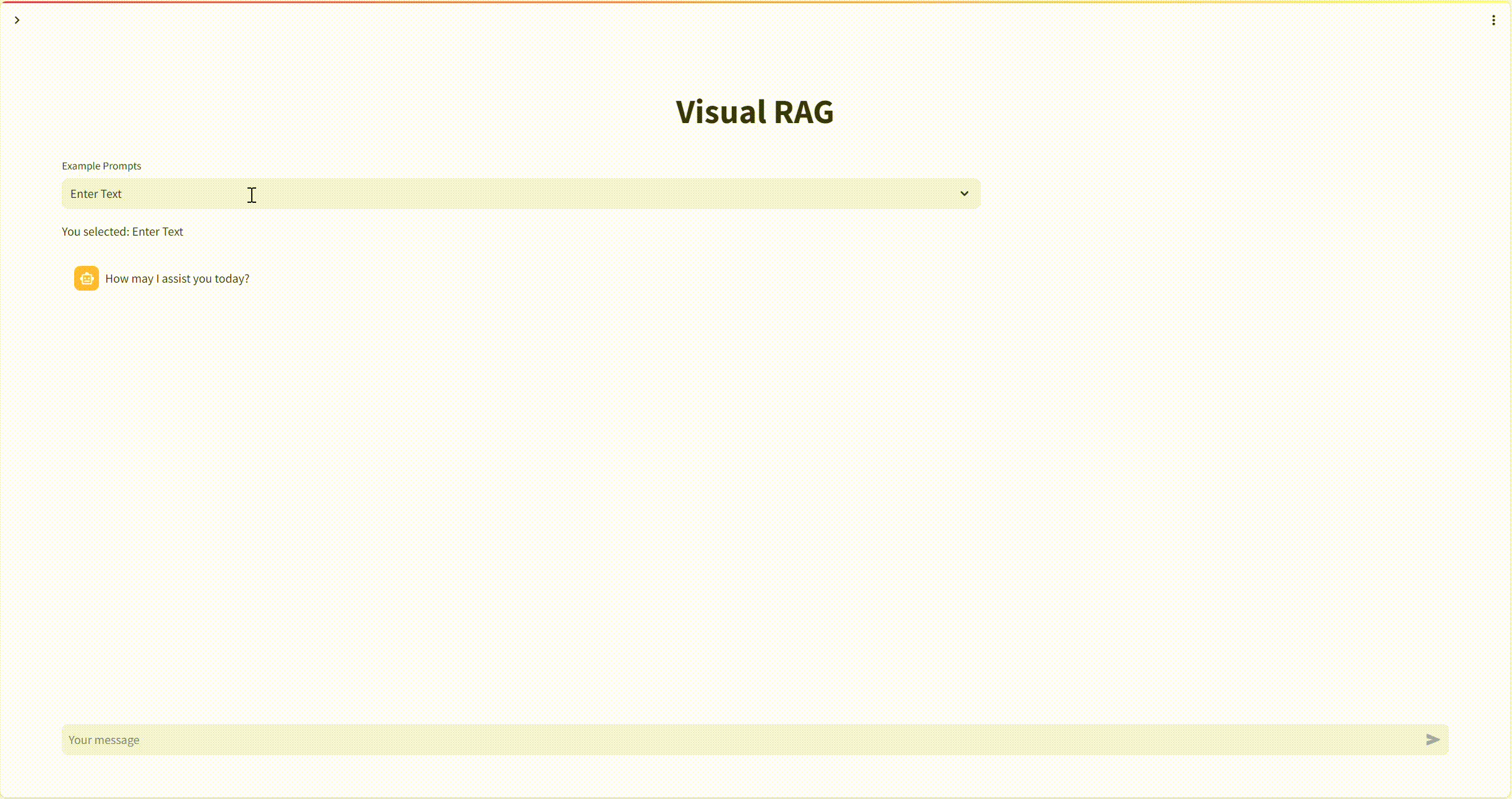
Clean Microservices¶
All the allocated resources could be easily removed by:
docker compose -f compose.yaml down
If you plan to restart the service in the future, the above command is enough. The model file is saved in docker volume video-llama-model and will be reserved on your server. Next time when you restart the service, set export LLM_DOWNLOAD="False" before start to reuse the volume.
To clean the volume:
docker volume rm video-llama-model
docker volume rm videoqna-cache